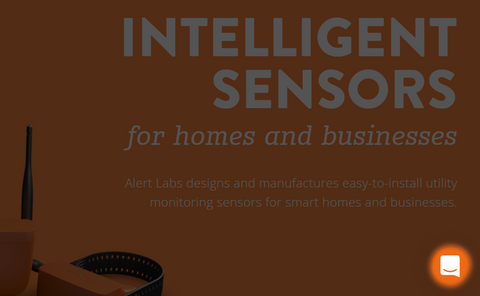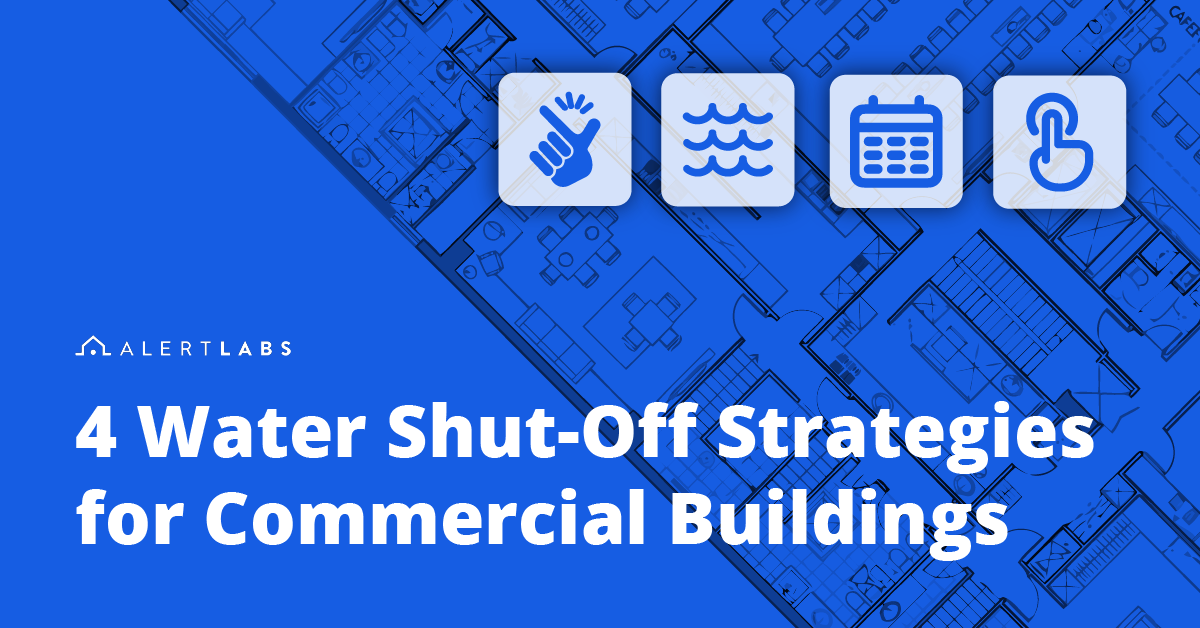7 Remote Water Monitoring Tips During COVID-19 and Beyond
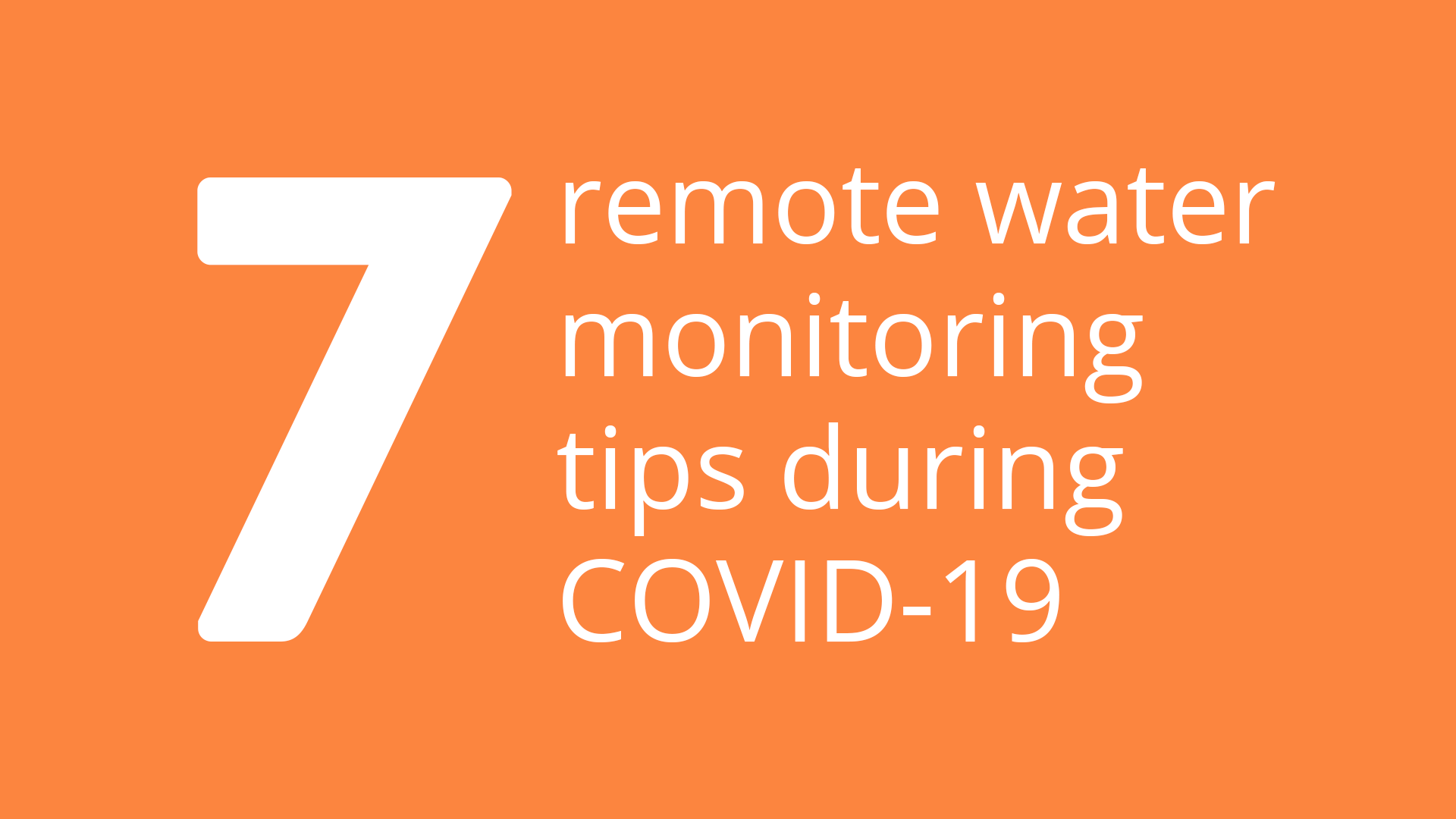
For many of us, working from home is the new reality. In a recent poll we conducted with our customers, about 67% of property managers have extremely limited ability to go onsite. Protecting your staff and your buildings during COVID-19 presents a significant challenge.
We’ve put together 7 Tips for using the Alert Labs Dashboard to help keep your staff and your buildings safe.
1. Turn off or on away mode
When turned ON, any water usage at the property will automatically send an alert to your phone. This is useful for individual properties where you expect zero water usage.
How to use it
Go to Settings > Property Settings > Away Mode
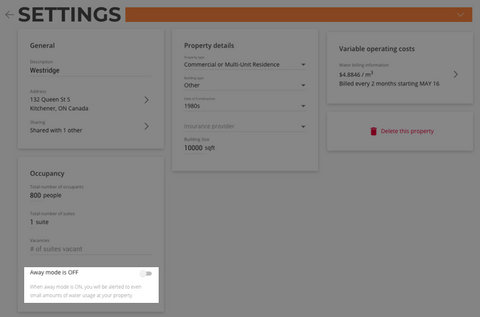
2. Confirm team members and sharing
This setting is useful when you need to change the people that should receive alerts.
Hint: Team Members have the power to add properties or sensors and change settings. Non-team members will have view-only access and receive notifications and can’t make changes to the account.
How to use it
Go to Settings > Sharing > Team Members or Sharing
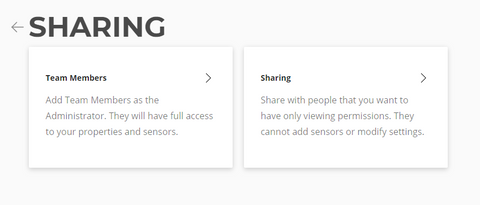
3. Update available hours
An individual user can select the hours to receive alerts based on preferred notification types. You might want to change these to 24 hours a day. Or, you may want to make availability hours match work shifts for maintenance staff.
How to use it
Go to Settings > Notification Settings > Available Hours
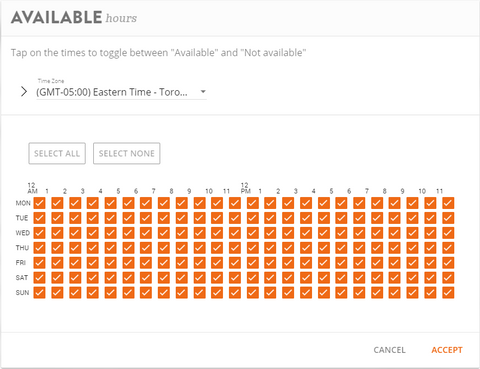
4. Modify notifications settings
Enabling multiple alert types is recommended. Emails can often be missed or not seen for hours or even days. Text messages and push notifications from our mobile app work well for important alerts.
IMPORTANT – Add the number that you receive text messages and calls from Alert Labs to your favourites. That way if Floodie calls when you are in do not disturb mode, you will still get the alert when it happens.
How to use it
Go to Settings > Notification Settings
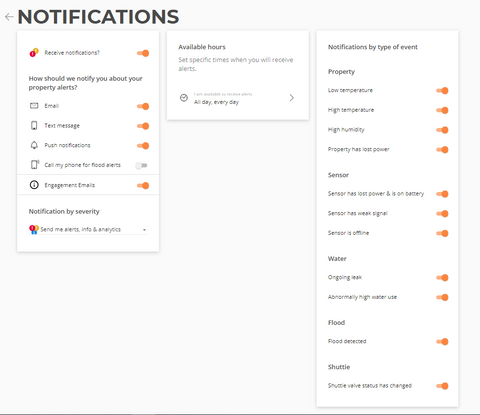
5. Change ongoing leak value
The leak threshold value determines the flow rate at which a Leak Alert is triggered. With increased occupancy due to self-isolation at multi-family residential buildings and multi-dwelling units, you might want to increase your leak threshold value.
Hint: The leak threshold is applied at the user level to all properties in the account
How to use it
Event Definitions > Ongoing leak
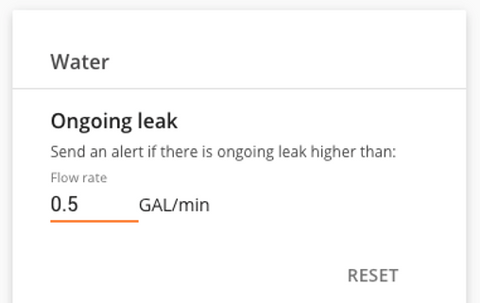
6. Use water meter calibration link
Now that you are trying to reduce the frequency and number of staff being onsite, the calibration link offers an alternative to sending additional staff to each property. Calibration photos can be taken by anyone that is at the building and can access the meter dial.
You send a link via text or email to the person that will take the photo. They do not need to have an Alert Labs account. They can take a photo and submit it to us right from their phone.
How to use it
Sensor Settings > Calibration
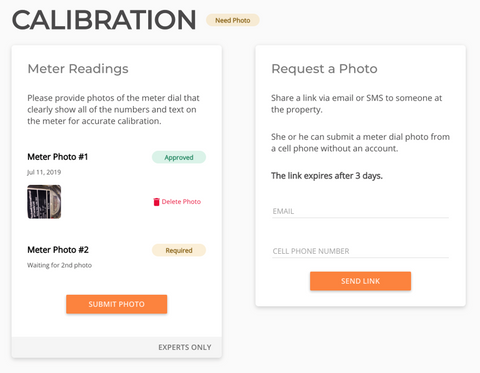
7. Download new ios app
The new iOS app will help you or other members of your organization use the dashboard and other support materials.
How to get it
Download the app on the App Store.
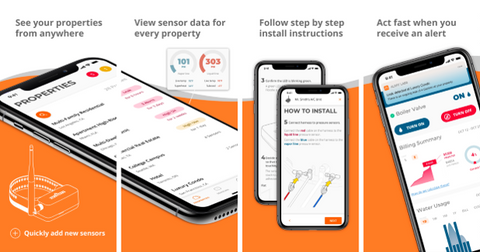
We're here for you
Our dedicated support team continues to provide help for all install or account related questions and concerns.
How to talk to our support team
Click or tap on the chat icon on alertlabs.com or on the mobile app.